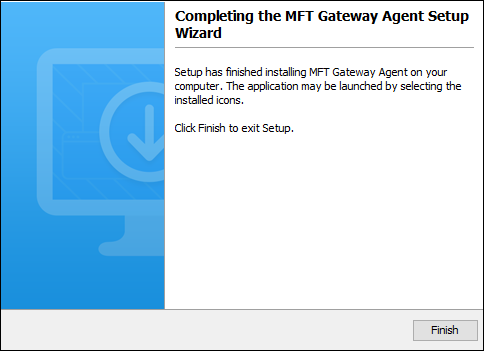Installing on Windows
Prior to installation it is recommended that you review the Installation components section to determine what components you will require. Each component has its own installer. The installation of MFT Gateway includes a web-based application used to configure and manage the MFT Gateway environment. The application is named MFT Gateway Manager.
To install MFT Gateway on a Windows platform, follow the steps below.
-
Download and run the
gateway_install.exe(for 32-bit Windows) orgateway_install_64.exe(for 64-bit Windows) installation file for MFT Gateway.
-
Double-click to launch the installation wizard. Click
Nextto continue.
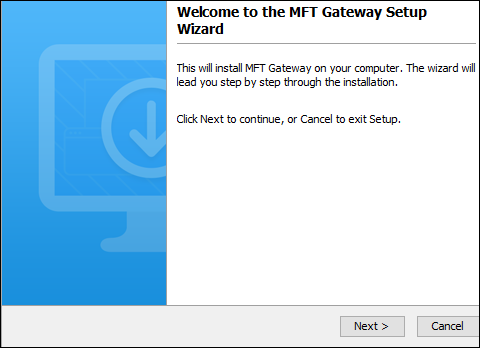
-
Review and accept the License Agreement. Click
Nextto continue.
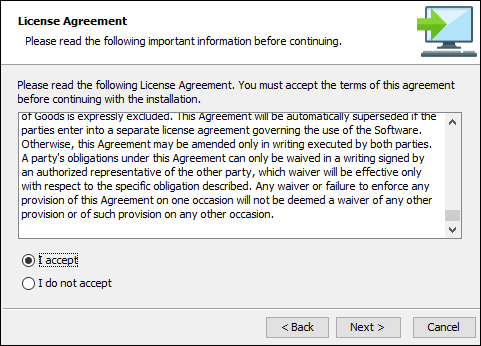
-
Select the installation directory for the MFT Gateway. Click
Nextto continue.
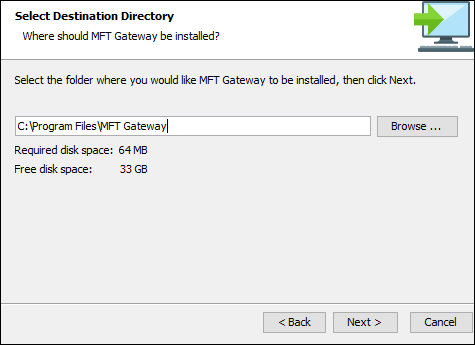
-
Select the Start Menu folder in which the program's shortcuts will be placed. Click
Nextto continue.
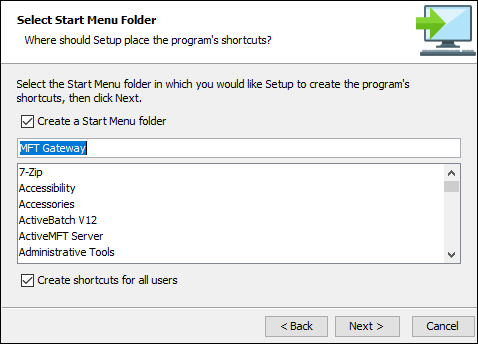
-
Load your license file by clicking the
Browsebutton and then selecting the file in question from your local file system. If you don't have a license file yet, please email sales@jscape.com to request for one.
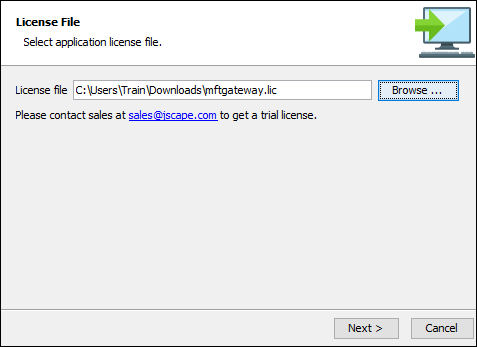
-
Configure the datastore where the server configuration data will be located. You can choose between the embedded database or an external RDBMS like MySQL, Oracle, or MS SQL Server. If you wish to deploy this MFT Gateway in a high-availability (HA) configuration, which consists of two or more instances of MFT Gateway, you'll need to use an external RDBMS for storing server configuration data.
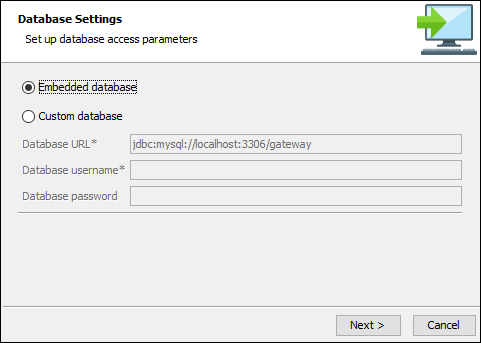
-
Set the Gateway access settings. Click
Nextto continue.
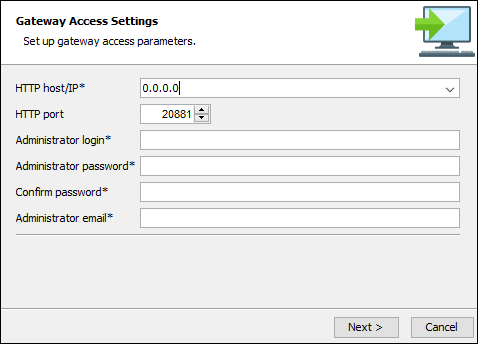
-
HTTP host/IP - The IP address the Gateway Management server will listen on. The special address
0.0.0.0is the default and typical configuration listening on all available IP addresses. -
HTTP port - The port that the Gateway Management server will listen on. The default port is 20881.
The HTTP host/IP and HTTP port are used to access the MFT Gateway Management server using the web-based application named MFT Gateway Manager. The MFT Gateway Manager is the user interface used to configure MFT Gateway. See Accessing the user interface - MFT Gateway Manager
-
Administrator login - The username to enter when connecting to MFT Gateway using the MFT Gateway Manager.
-
Administrator password - The password for the above Administrator login.
-
Administrator email - The email associated with the administrator account
-
If everything goes well, the installation is near complete. Click
Finishto finalize the installation process.
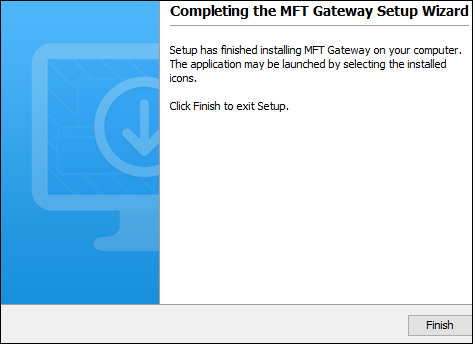
See Accessing the user interface - MFT Gateway Manager to configure and manage MFT Gateway.
To install the MFT Gateway Agent on a Windows platform, follow the steps below.
Download and run the gateway_agent_install.exe (for 32-bit Windows) or gateway_agent_install_64.exe (for 64-bit Windows) installation file for MFT Gateway Agent.
-
Double-click to launch the installation wizard. Click
Nextto continue.
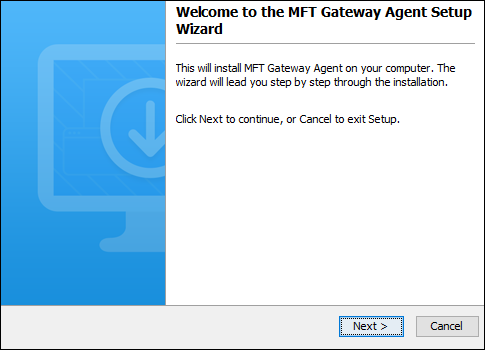
-
Review and accept the License Agreement. Click
Nextto continue
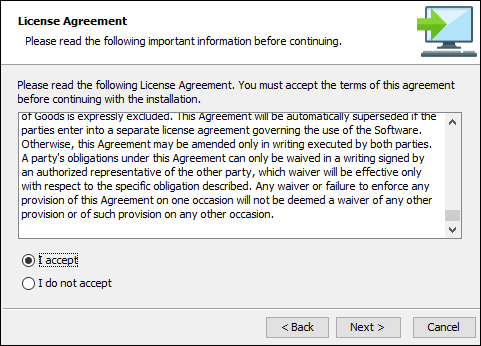
-
Select the installation directory for the MFT Gateway Agent. Click
Nextto continue.
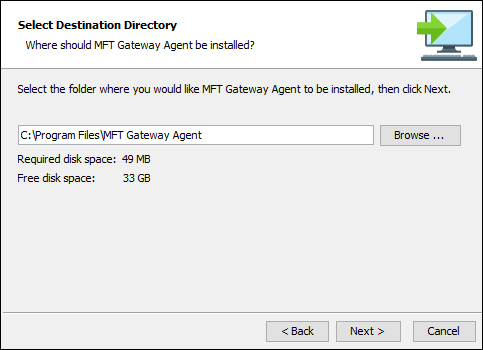
-
Select the Start Menu folder in which the program's shortcuts will be placed. Click
Nextto continue.
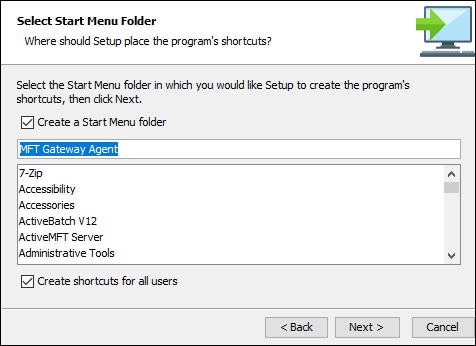
-
Set the agent connection settings. Click
Nextto continue.
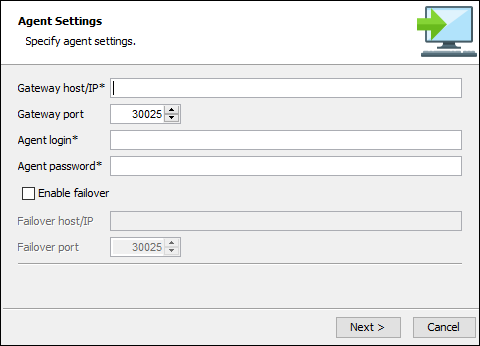
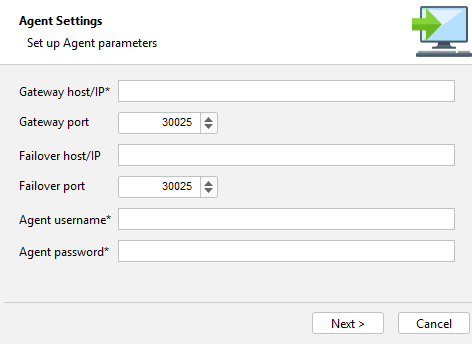
-
Gateway host/IP - This is the IP address of MFT Gateway.
Note: If you used special address of0.0.0.0when configuring MFT Gateway, you must use an actual reachable IP address for this value instead of0.0.0.0as the address0.0.0.0is only valid for listening purposes. -
Gateway port - This is the address that the control channel for MFT Gateway is listening on.
Note: By default the control channel is not enabled in MFT Gateway and must be configured separately after initial installation, after which the MFT Gateway Agent must be restarted. See Agent service for details. -
Failover host/IP - Enabled when Enable failover is checked. This is the hostname or IP address of the failover MFT Gateway system.
-
Failover port - Enabled when Enable failover is checked. This is the port number of the failover MFT Gateway system.
-
Agent username - The username to use for accessing MFT Gateway. This should be a valid and existing login username on your MFT Gateway instance. See Adding agents for details.
-
Agent password - The password to use for accessing MFT Gateway.
-
Enable failover - If checked, you must specify the failover MFT Gateway system that the Agent will connect to if the primary MFT Gateway connection is severed and cannot be recovered after 3 attempts. Note: The Agent log will reflect any failover attempts - e.g. Connection to agent service on <host>:<port> failed. Attempting connection to next available host <host>:<port>.
-
Congratulations! You have successfully installed the MFT Gateway Agent. Click Finish to complete the process.